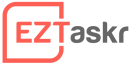Themes become outdated as time goes by. There are various reasons such as the WordPress Core getting updated and other plugins receiving updates to keep up with WordPress Core or the addition of new features. Over time your theme becomes incompatible with the WordPress Core and maintained plugins. Bugs are also discovered and/or improvements are made to your theme. For this reason you will have to update your theme now and again. Now don’t panic. You have come to the right place to learn how to update theme using WordPress Dashboard.
Update installed theme via WordPress Dashboard
- Login to your WordPress site and navigate to the backend. You can type this in your browser if you are not sure how to get to your login screen: www.domain.com/wp-login.php
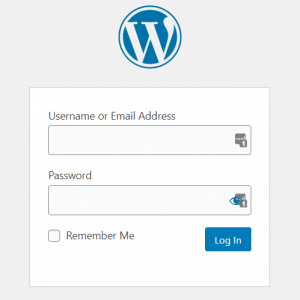
- Click on Updates or the update icon.
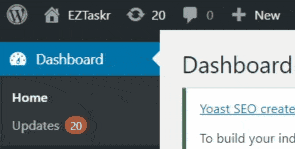
- Scroll down to the Themes section. If there are any themes that need to be updated they will be displayed here.
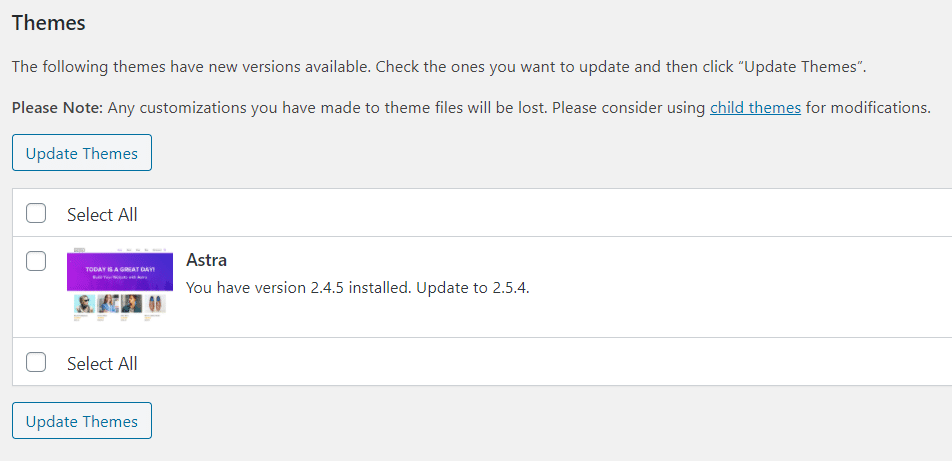
- Select the theme you would like to update, then click the Update Themes button.
- This can either be a success or not. Once your theme has been updated have a look around your site. If everything looks fine, that’s great, but sometimes you’ll find errors or you might run into the white screen of death. You can read this tutorial on how to troubleshoot the white screen of death or you can get us to help you out.
Need someone to do this for you?
Get this task done by a WordPress Expert!
Here at EZTaskr you can get tasks like this done for you by buying an affordable month to month credit subscription. Get as many WordPress Maintenance tasks completed as you need for a low monthly price.